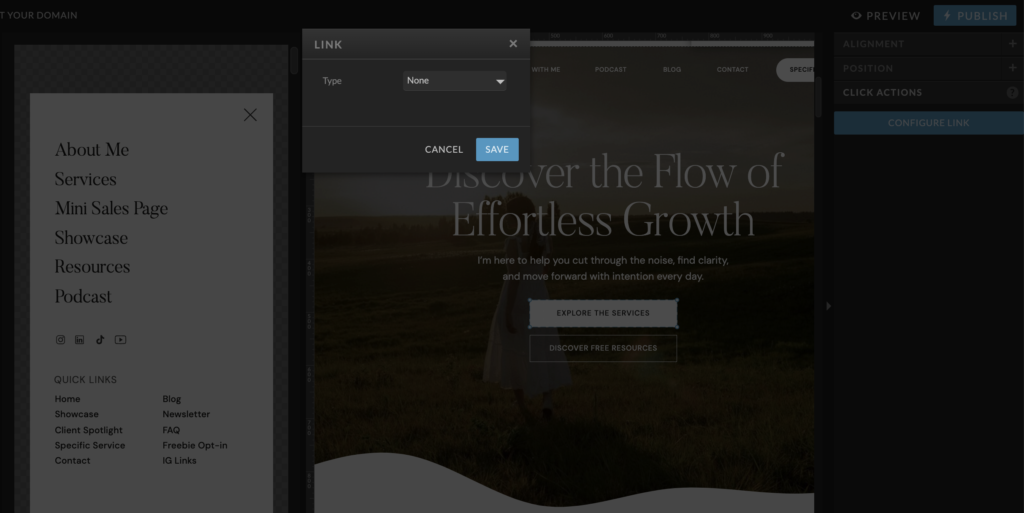Editing and linking buttons in Showit is super easy. I’ll walk you through how to do it so your site looks polished and every button leads exactly where you want it to.
Pro Tip: Keep your button text short and punchy. Think “Get Started,” “Book Now,” or “Join Us.”
Once your button looks good, let’s make sure it actually works.